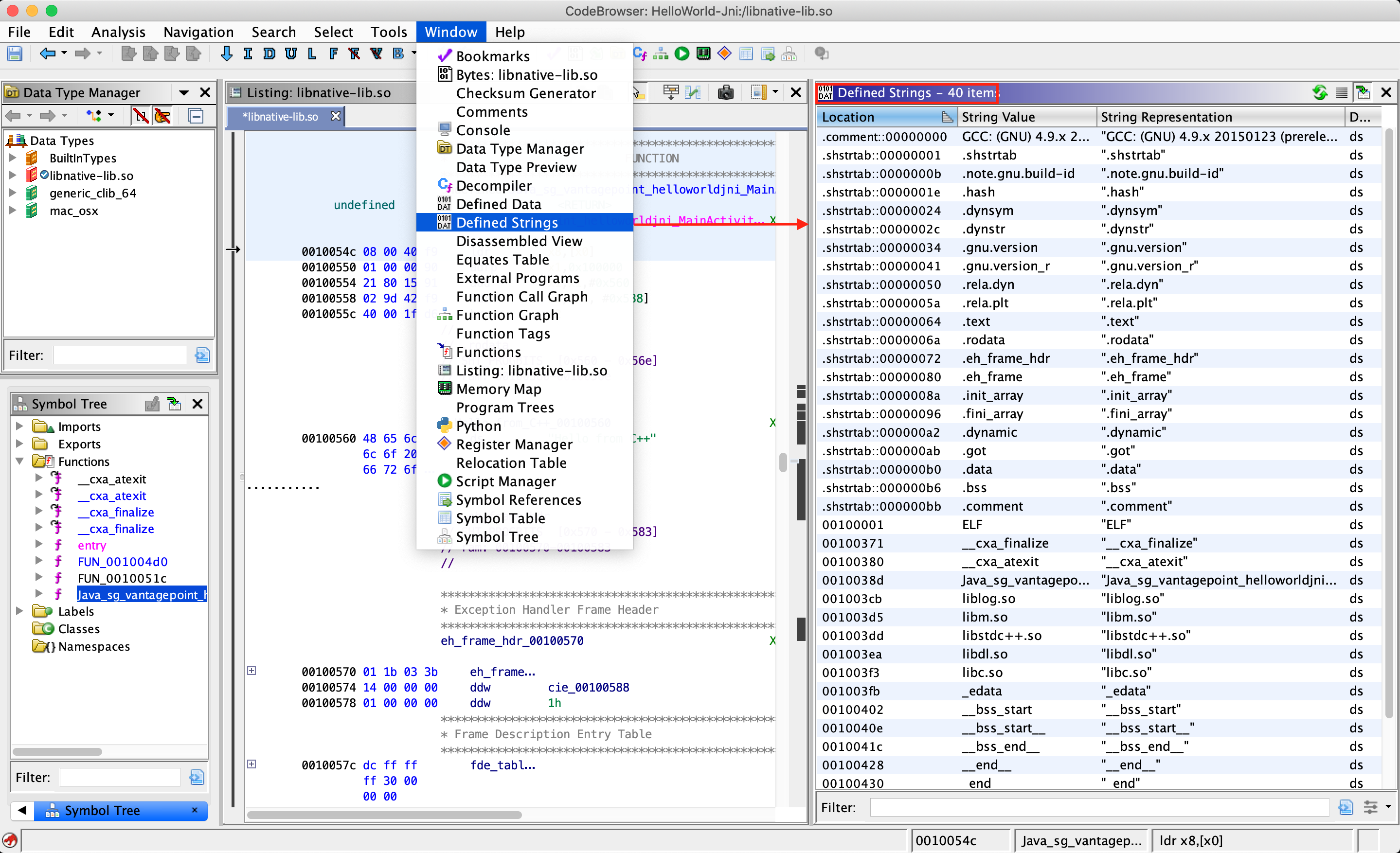MASTG-TOOL-0033: Ghidra
Ghidra is an open source software reverse engineering (SRE) suite of tools developed by the United State of America's National Security Agency's (NSA) Research Directorate. Ghidra is a versatile tool which comprises of a disassembler, decompiler and a built-in scripting engine for advanced usage. Please refer to the installation guide on how to install it and also look at the cheat sheet for a first overview of available commands and shortcuts. In this section, we will have walk-through on how to create a project, view disassembly and decompiled code for a binary.
Start Ghidra using ghidraRun (*nix) or ghidraRun.bat (Windows), depending on the platform you are on. Once Ghidra is fired up, create a new project by specifying the project directory. You will be greeted by a window as shown below:

In your new Active Project you can import an app binary by going to File -> Import File and choosing the desired file.
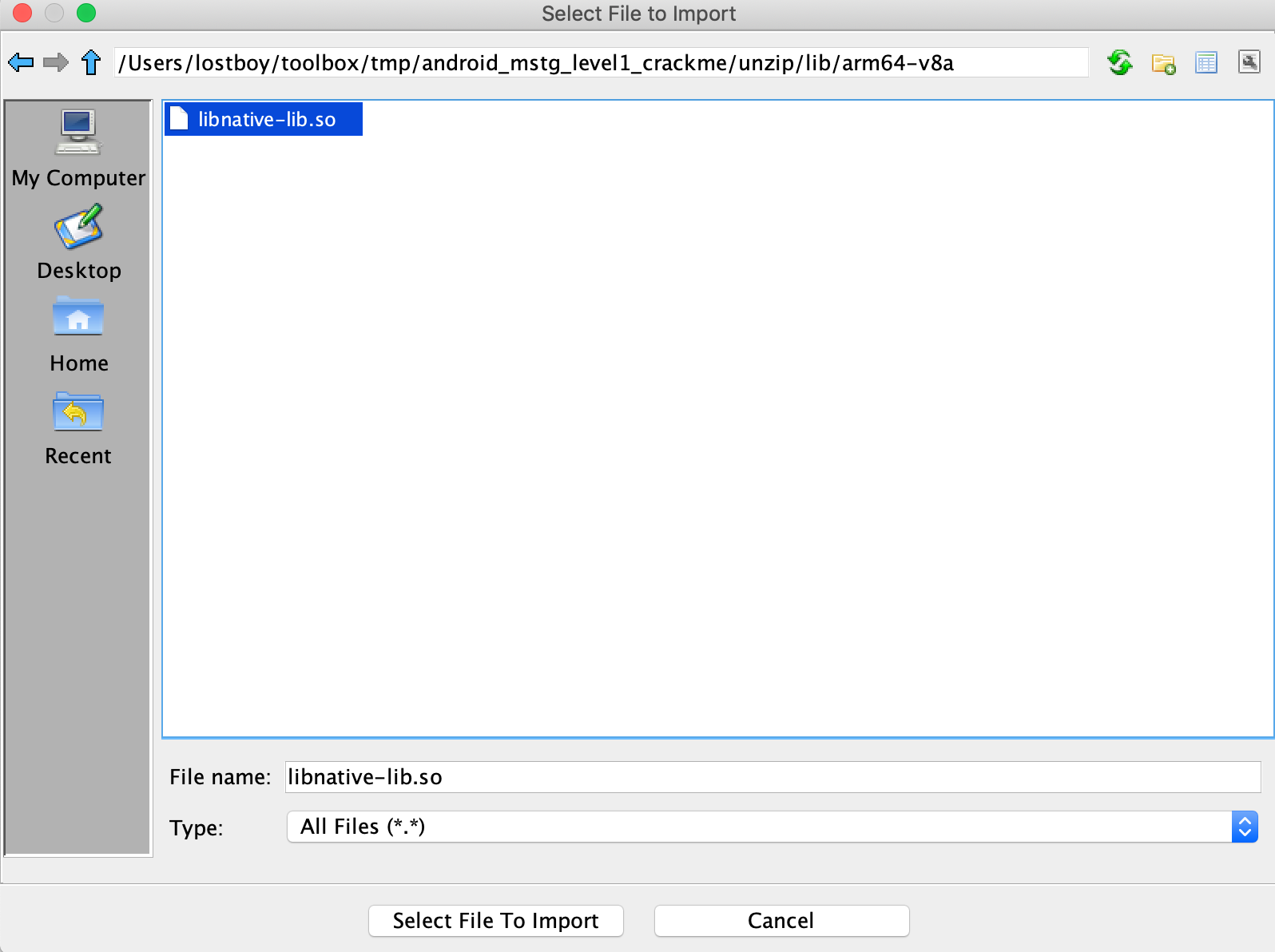
If the file can be properly processed, Ghidra will show meta-information about the binary before starting the analysis.
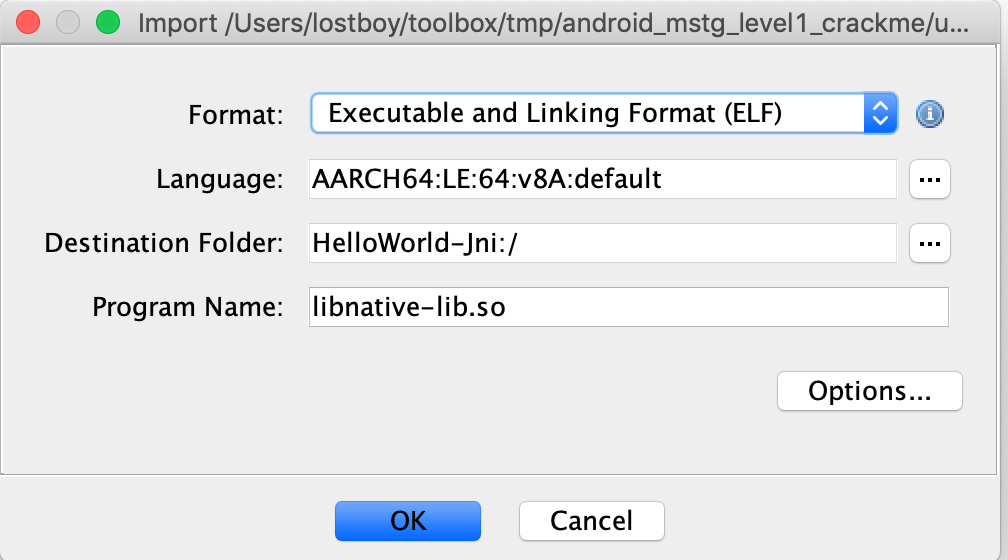
To get the disassembled code for the binary file chosen above, double click the imported file from the Active Project window. Click yes and analyze for auto-analysis on the subsequent windows. Auto-analysis will take some time depending on the size of the binary, the progress can be tracked in the bottom right corner of the code browser window. Once auto-analysis is completed you can start exploring the binary.
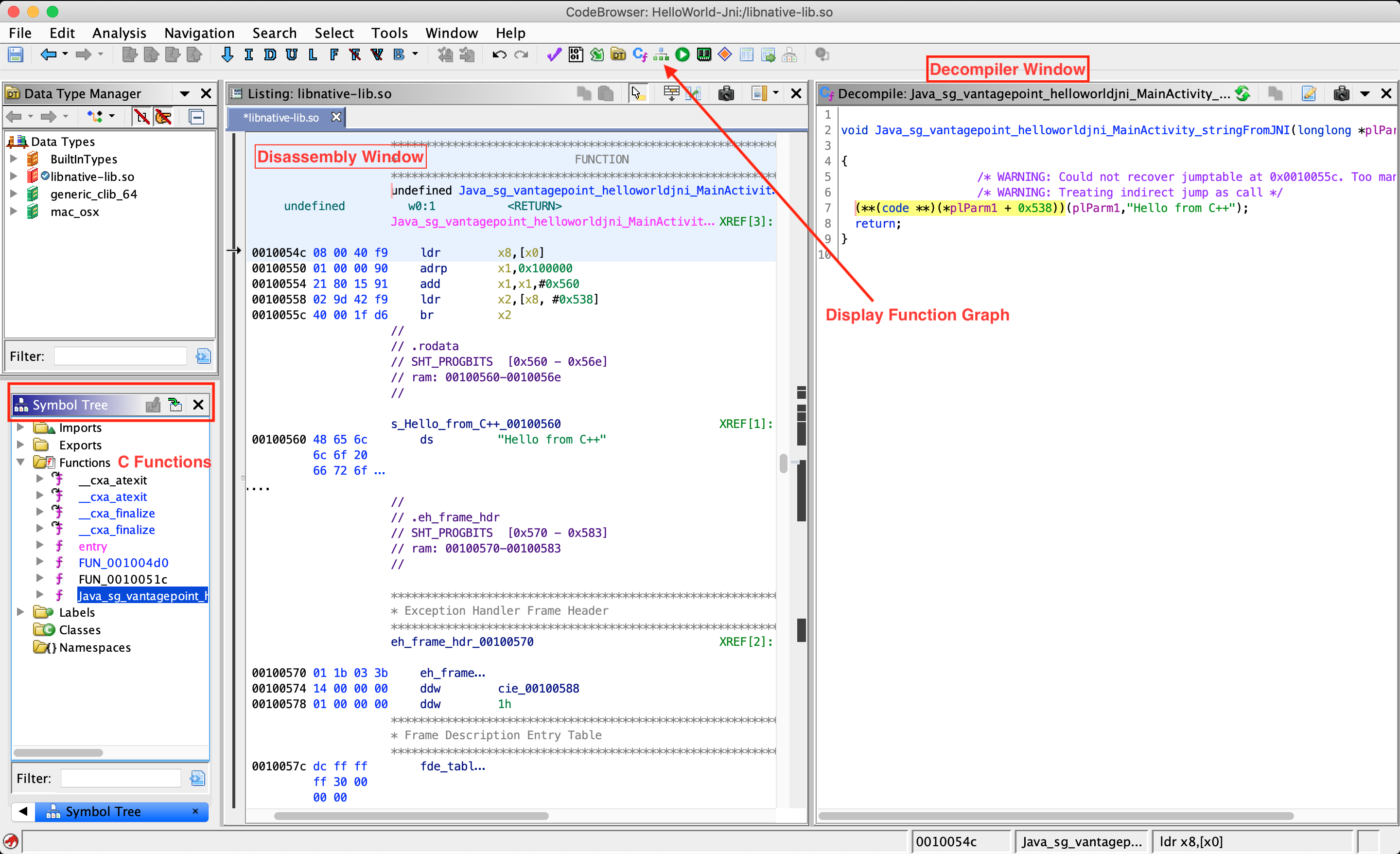
The most important windows to explore a binary in Ghidra are the Listing (Disassembly) window, the Symbol Tree window and the Decompiler window, which shows the decompiled version of the function selected for disassembly. The Display Function Graph option shows control flow graph of the selected function.
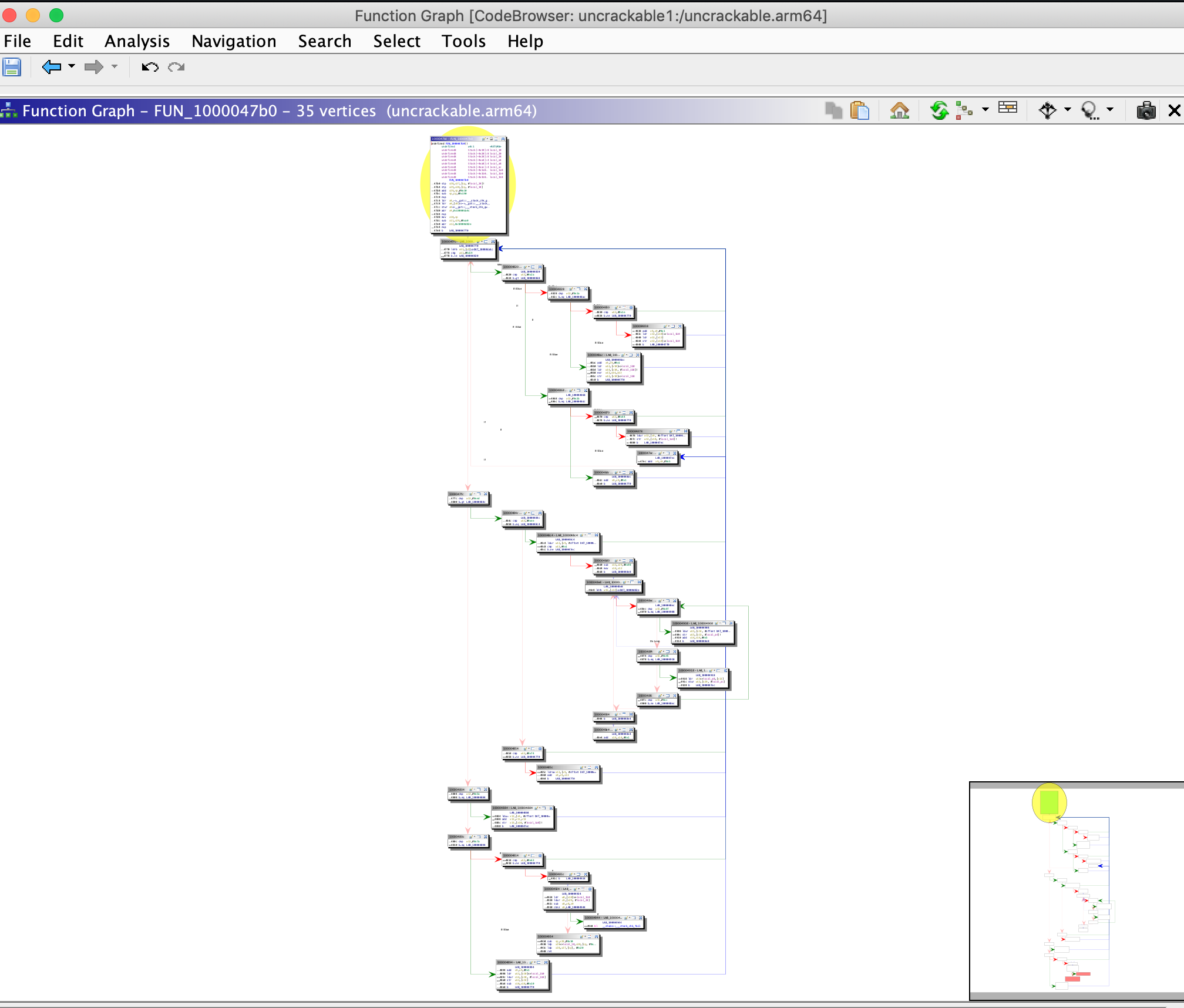
There are many other functionalities available in Ghidra and most of them can be explored by opening the Window menu. For example, if you want to examine the strings present in the binary, open the Defined Strings option. We will discuss other advanced functionalities while analyzing various binaries for Android and iOS platforms in the coming chapters.