MASTG-TECH-0060: Monitoring System Logs
Many apps log informative (and potentially sensitive) messages to the console log. The log also contains crash reports and other useful information. You can collect console logs through multiple methods:
Using Xcode¶
- Launch Xcode.
- Connect your device to your host computer.
- Choose Window -> Devices and Simulators.
- Click on your connected iOS device in the left section of the Devices window.
- Reproduce the problem.
- Click on the Open Console button located in the upper right-hand area of the Devices window to view the console logs on a separate window.
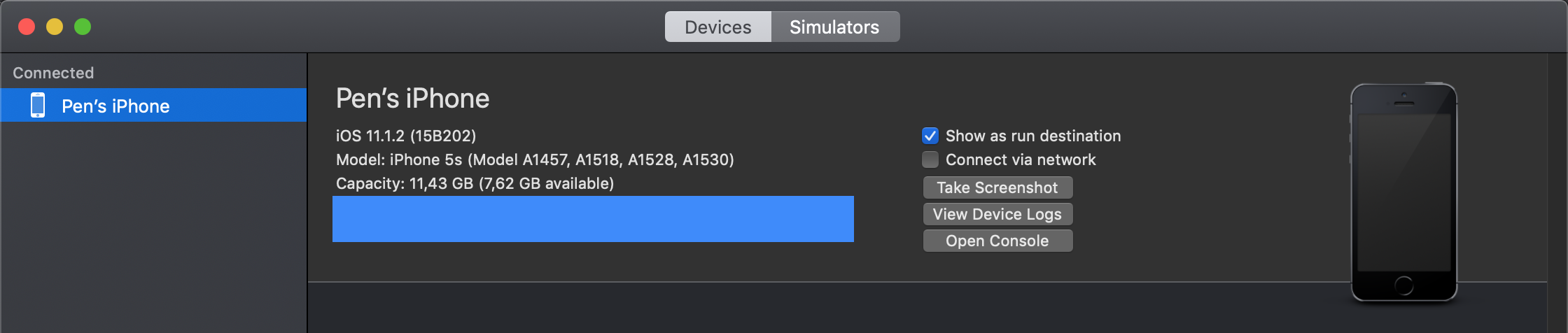
To save the console output to a text file, go to the top right side of the Console window and click on the Save button.
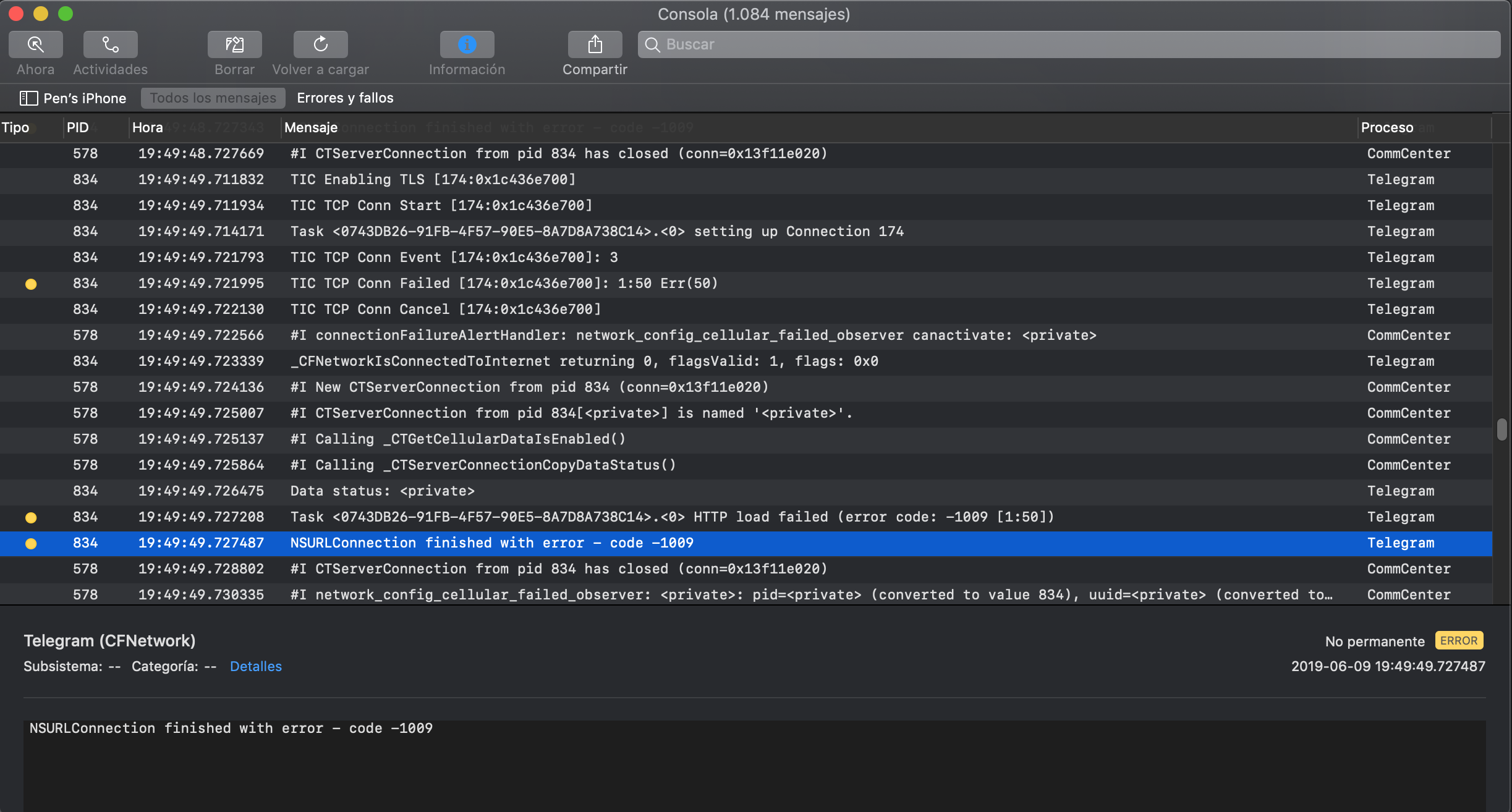
Using libimobiledevice suite¶
- Connect your device to your host computer.
- Run
idevicesyslog | grep YOUR_APP_NAMEin your terminal. The resulting output will include numerous device-specific logs related to that specific app.
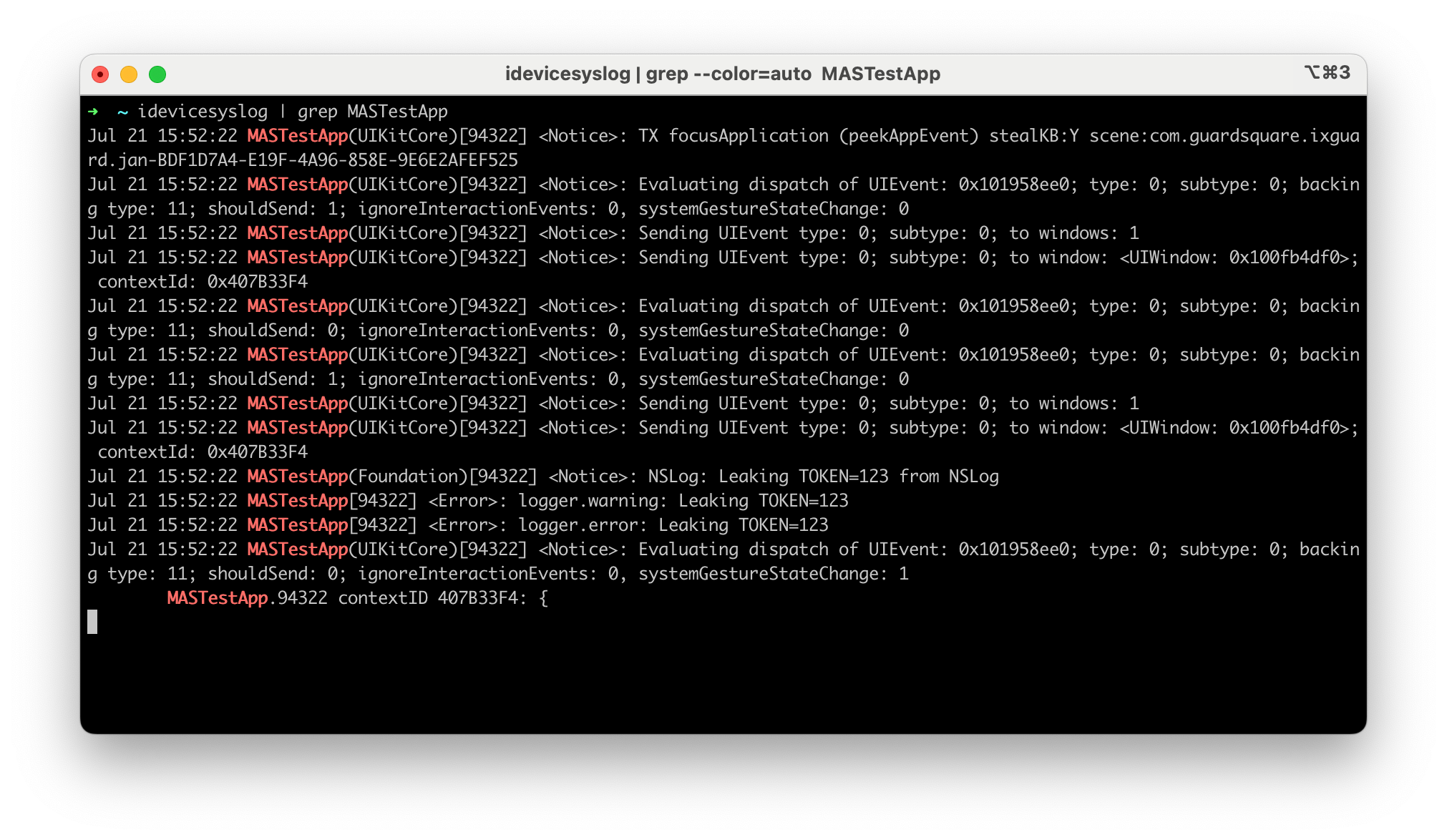
Note: The
idevicesyslogmight not log all types of logs. E.g debug and info logs might not be logged.