MASTG-TECH-0017: Decompiling Java Code
When reverse-engineering an Android application, make sure to always identify all locations of interest regarding application logic and use the correct techniques to reverse-engineer them. In this technique, we'll focus on the DEX bytecode, which is stored in one or more classes<x>.dex files in the main directory of the APK. But Android applications may also contain code in other files, which will be interpreted by either a system component (e.g. a WebView) or packaged native libraries.
Decompiling DEX bytecode into Java is typically an easy process, and many decompilers exist that can deliver code that is near-identical to the original source code. However, some information is inherently always lost during compilation, so the retrieved code will never be a perfect match. However, if the code has been purposefully obfuscated (or some tool-breaking anti-decompilation tricks have been applied), the reverse engineering process may be very time-consuming and unproductive. This also applies to applications that contain native code. They can still be reverse-engineered, but the process cannot be trivially automated and requires knowledge of low-level details.
While DEX bytecode and Java bytecode are not the same, they can be converted into each other. As a result, Android applications can be decompiled using Java decompilers by first converting the .dex files into .jar files and then decompiling the .jar files. Since one application can have multiple .dex files, this is a tedious process, and luckily, many decompilers have native support for .apk files, thereby taking care of this process for you. Some decompilers also work directly on DEX bytecode, rather than converting it into Java bytecode first.
Due to the long legacy of Java applications, many decompilers can be used to decompile Android applications. While some very strong commercial Android decompilers exist, there are free decompilers that rival commercial decompilers in many aspects. The most popular free decompiler is jadx, which is actively developed. If jadx fails to decompile a part of the code, the easiest alternative is Bytecode Viewer, which combines six different decompilers in one application (JD-GUI, Procyon, CFR, Fernflower, Krakatau, and JADX-Core). Both of these decompilers have native support for .apk files, and while it may seem that bytecodeviewer is the better choice, jadx has many more UI features that offer a much more pleasant user experience than bytecodeviewer.
Warning
Decompilation can always fail, either due to intentional manipulation of .dex files or simply due to bugs in the decompilers. If all decompilers fail, you can always fall back to Disassembling Code to Smali.
Let's take a look at the decompiled version of Android UnCrackable L1 in a few different decompilers:
Using jadx-gui¶
You can open an APK file either by launching jadx-gui and using the GUI, or by directly specifying the APK when launching jadx-gui:
jadx-gui Uncrackable-Level1.apk
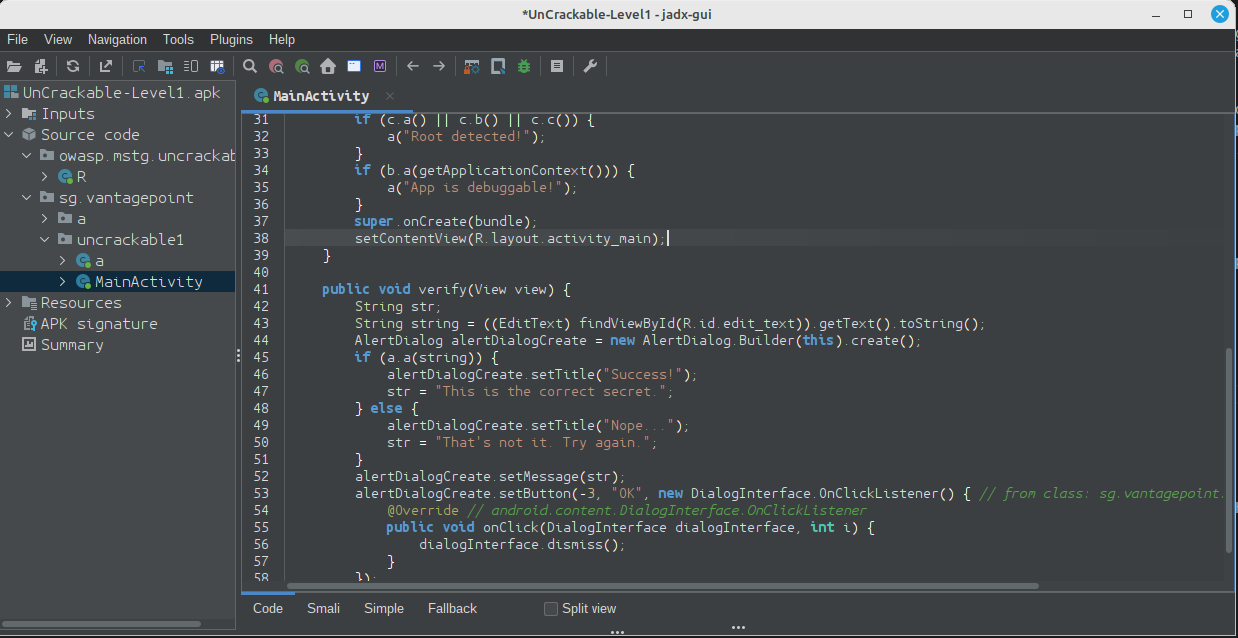
Jadx-gui usually does very well when decompiling Android applications. If decompilation is unsuccessful, it also supports multiple fallback modes, which can be toggled at the bottom of the pane (SMALI, Simple, Fallback)
Using jadx¶
In addition to opening the binary with jadx-gui, it's also possible to use jadx's core to decompile the code to the filesystem. Afterwards, you can use your favorite code editor to examine the code:
jadx -d decompiled UnCrackable-Level1.apk
It's possible to specify which class to decompile, rather than decompile the entire application. This can be done with the --single-class argument:
jadx --single-class sg.vantagepoint.uncrackable1.MainActivity UnCrackable-Level1.apk
INFO - loading ...
INFO - Saving class 'sg.vantagepoint.uncrackable1.MainActivity' to file '/home/owasp/UnCrackable-Level1/sources/sg/vantagepoint/uncrackable1/MainActivity.java'
INFO - done
Jadx also has a feature that allows you to create a Gradle project from the decompiled code. This Gradle project can then be opened with Android Studio. Note that you won't be able to actually compile the application due to the loss of information during the original compilation, but you can still use Android Studio's powerful IDE features to analyze the decompiled code.
jadx -d decompiled -e UnCrackable-Level1.apk
Using Bytecodeviewer¶
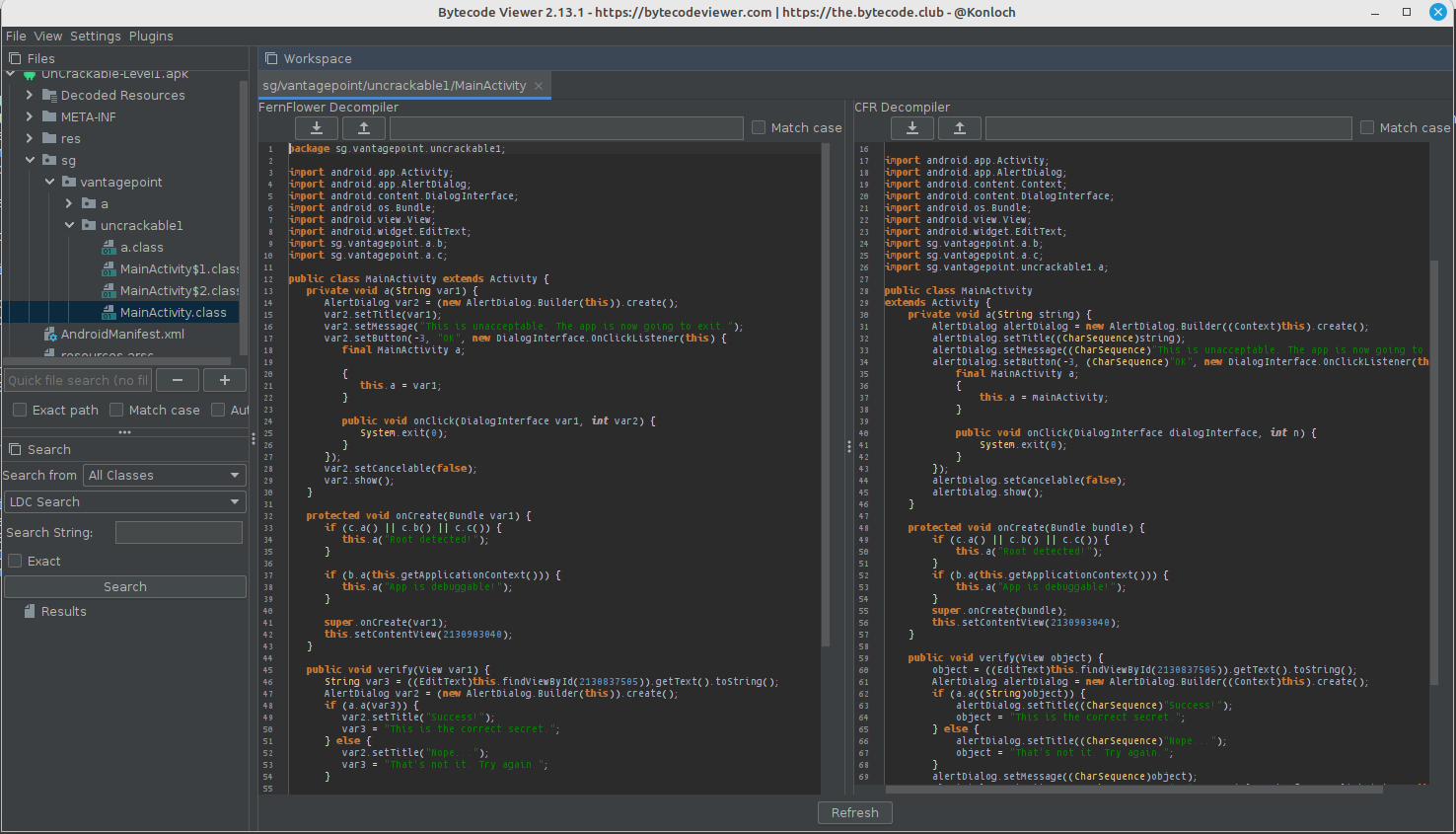
Bytecodeviewer can show different decompilers side by side. In the example above, Fernflower and CFR are shown. Even though the code is equivalent, there are differences between the two decompilation results. For example, CFR tends to use available type information when naming variables, while Fernflower simply uses var{index}.
See the section Reviewing Decompiled Java Code to learn how to proceed when inspecting the decompiled Java code.