MASTG-TECH-0010: Basic Network Monitoring/Sniffing
Remotely sniffing all Android traffic in real-time is possible with tcpdump, netcat (nc), and Wireshark. First, make sure that you have the latest version of Android tcpdump on your phone. Here are the installation steps:
adb root
adb remount
adb push /wherever/you/put/tcpdump /system/xbin/tcpdump
If execution of adb root returns the error adbd cannot run as root in production builds, install tcpdump as follows:
adb push /wherever/you/put/tcpdump /data/local/tmp/tcpdump
adb shell
su
mount -o rw,remount /system;
cp /data/local/tmp/tcpdump /system/xbin/
cd /system/xbin
chmod 755 tcpdump
In certain production builds, you might encounter an error mount: '/system' not in /proc/mounts.
In that case, you can replace the above line $ mount -o rw,remount /system; with $ mount -o rw,remount /, as described in this Stack Overflow post.
Remember: To use tcpdump, you need root privileges on the phone!
Execute tcpdump once to see if it works. Once a few packets have come in, you can stop tcpdump by pressing CTRL+c.
$ tcpdump
tcpdump: verbose output suppressed, use -v or -vv for full protocol decode
listening on wlan0, link-type EN10MB (Ethernet), capture size 262144 bytes
04:54:06.590751 00:9e:1e:10:7f:69 (oui Unknown) > Broadcast, RRCP-0x23 reply
04:54:09.659658 00:9e:1e:10:7f:69 (oui Unknown) > Broadcast, RRCP-0x23 reply
04:54:10.579795 00:9e:1e:10:7f:69 (oui Unknown) > Broadcast, RRCP-0x23 reply
^C
3 packets captured
3 packets received by filter
0 packets dropped by kernel
To remotely sniff the Android phone's network traffic, first execute tcpdump and pipe its output to netcat (nc):
tcpdump -i wlan0 -s0 -w - | nc -l -p 11111
The tcpdump command above involves
- listening on the wlan0 interface,
- defining the size (snapshot length) of the capture in bytes to get everything (-s0), and
- writing to a file (-w). Instead of a filename, we pass
-, which will make tcpdump write to stdout.
By using the pipe (|), we sent all output from tcpdump to netcat, which opens a listener on port 11111. You'll usually want to monitor the wlan0 interface. If you need another interface, list the available options with the command $ ip addr.
To access port 11111, you need to forward the port to your host computer via adb.
adb forward tcp:11111 tcp:11111
The following command connects you to the forwarded port via netcat and piping to Wireshark.
nc localhost 11111 | wireshark -k -S -i -
Wireshark should start immediately (-k). It gets all data from stdin (-i -) via netcat, which is connected to the forwarded port. You should see all the phone's traffic from the wlan0 interface.
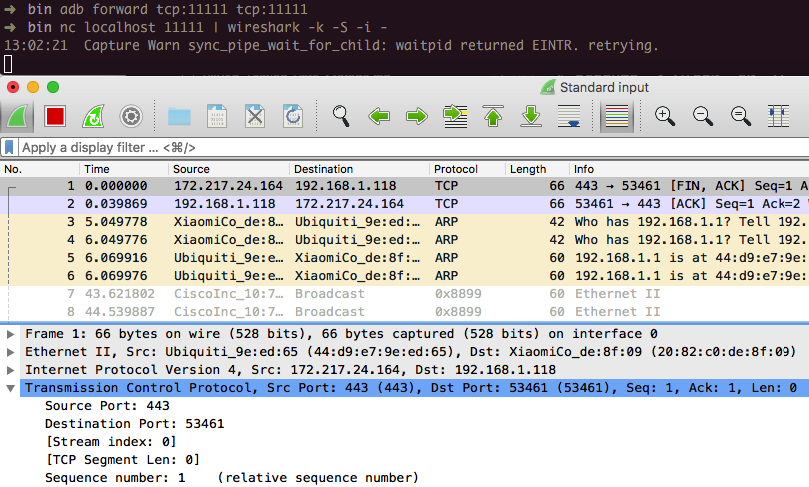
You can display the captured traffic in a human-readable format with Wireshark. Figure out which protocols are used and whether they are unencrypted. Capturing all traffic (TCP and UDP) is important, so you should execute all functions of the tested application and analyze it.
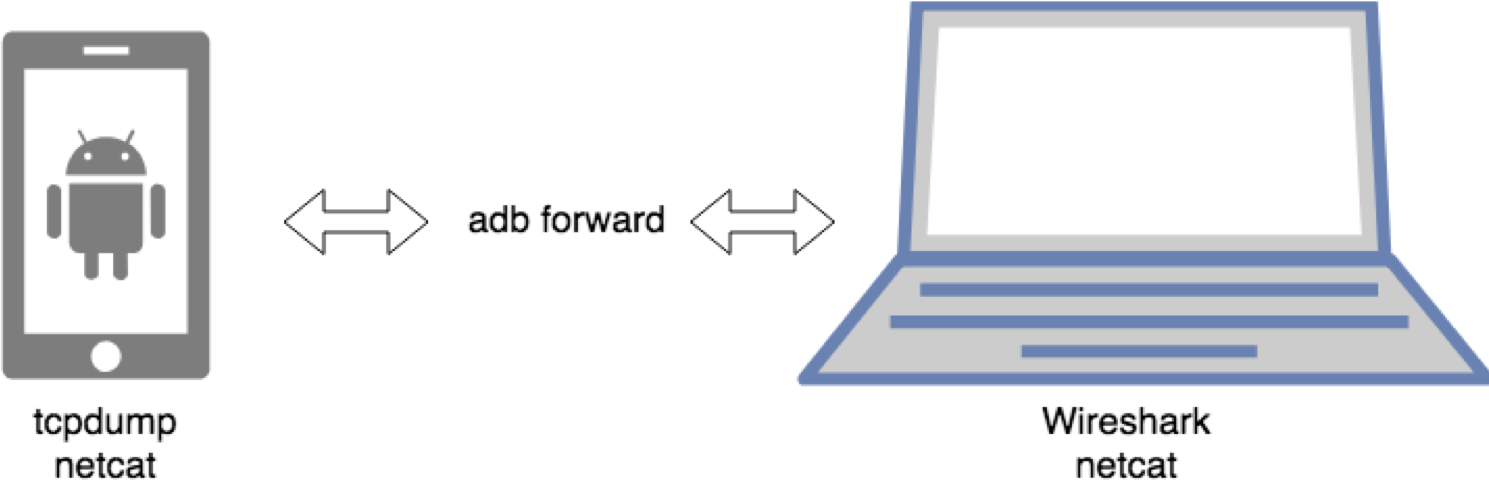
This neat little trick allows you to identify what kind of protocols are used and to which endpoints the app is talking. The question is now, how can I test the endpoints if Burp is not capable of showing the traffic? There is no easy answer for this, but a few Burp plugins can get you started.
Firebase/Google Cloud Messaging (FCM/GCM)¶
Firebase Cloud Messaging (FCM), the successor to Google Cloud Messaging (GCM), is a free service offered by Google that allows you to send messages between an application server and client apps. The server and client app communicate via the FCM/GCM connection server, which handles downstream and upstream messages.
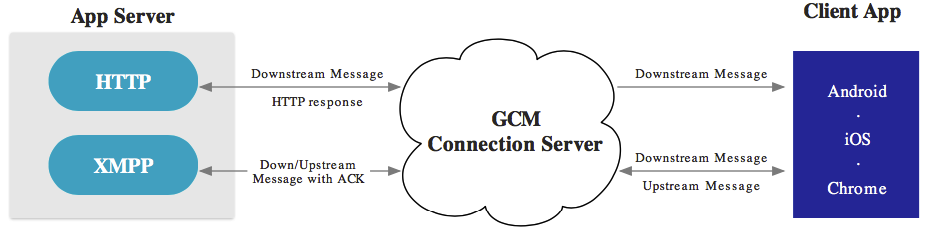
Downstream messages (push notifications) are sent from the application server to the client app; upstream messages are sent from the client app to the server.
FCM is available for Android, iOS, and Chrome. FCM currently provides two connection server protocols: HTTP and XMPP. As described in the official documentation, these protocols are implemented differently. The following example demonstrates how to intercept both protocols.
Preparation of Test Setup¶
You need to either configure iptables on your phone or use bettercap to be able to intercept traffic.
FCM can use either XMPP or HTTP to communicate with the Google backend.
HTTP¶
FCM uses the ports 5228, 5229, and 5230 for HTTP communication. Usually, only port 5228 is used.
- Configure local port forwarding for the ports used by FCM. The following example applies to macOS:
$ echo "
rdr pass inet proto tcp from any to any port 5228-> 127.0.0.1 port 8080
rdr pass inet proto tcp from any to any port 5229 -> 127.0.0.1 port 8080
rdr pass inet proto tcp from any to any port 5230 -> 127.0.0.1 port 8080
" | sudo pfctl -ef -
- The interception proxy must listen to the port specified in the port forwarding rule above (port 8080).
XMPP¶
For XMPP communication, FCM uses ports 5235 (Production) and 5236 (Testing).
- Configure local port forwarding for the ports used by FCM. The following example applies to macOS:
$ echo "
rdr pass inet proto tcp from any to any port 5235-> 127.0.0.1 port 8080
rdr pass inet proto tcp from any to any port 5236 -> 127.0.0.1 port 8080
" | sudo pfctl -ef -
Intercepting the Requests¶
The interception proxy must listen to the port specified in the port forwarding rule above (port 8080).
Start the app and trigger a function that uses FCM. You should see HTTP messages in your interception proxy.
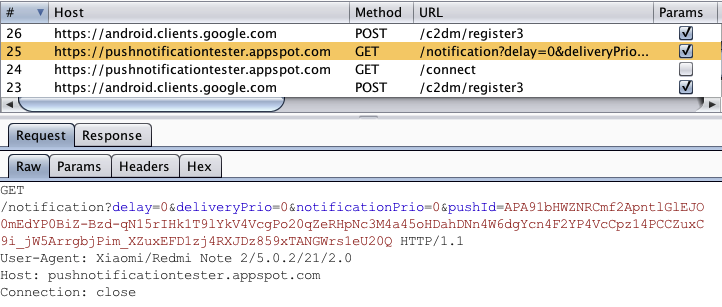
End-to-End Encryption for Push Notifications¶
As an additional layer of security, push notifications can be encrypted by using Capillary. Capillary is a library to simplify the sending of end-to-end (E2E) encrypted push messages from Java-based application servers to Android clients.