MASTG-TEST-0071: Testing UIActivity Sharing
This test will be updated soon
The test can be used in its current form, but it will receive a complete overhaul as part of the new OWASP MASTG v2 guidelines.
Help us out by submitting a PR for: MASTG v1->v2 MASTG-TEST-0071: Testing UIActivity Sharing (ios)
Overview¶
Static Analysis¶
Sending Items¶
When testing UIActivity Sharing you should pay special attention to:
- the data (items) being shared,
- the custom activities,
- the excluded activity types.
Data sharing via UIActivity works by creating a UIActivityViewController and passing it the desired items (URLs, text, a picture) on init(activityItems: applicationActivities:).
As we mentioned before, it is possible to exclude some of the sharing mechanisms via the controller's excludedActivityTypes property. It is highly recommended to do the tests using the latest versions of iOS as the number of activity types that can be excluded can increase. The developers have to be aware of this and explicitly exclude the ones that are not appropriate for the app data. Some activity types might not be even documented like "Create Watch Face".
If having the source code, you should take a look at the UIActivityViewController:
- Inspect the activities passed to the
init(activityItems:applicationActivities:)method. - Check if it defines custom activities (also being passed to the previous method).
- Verify the
excludedActivityTypes, if any.
If you only have the compiled/installed app, try searching for the previous method and property, for example using rabin2:
$ rabin2 -zq Telegram\ X.app/Telegram\ X | grep -i activityItems
0x1000df034 45 44 initWithActivityItems:applicationActivities:
Receiving Items¶
When receiving items, you should check:
- if the app declares custom document types by looking into Exported/Imported UTIs ("Info" tab of the Xcode project). The list of all system declared UTIs (Uniform Type Identifiers) can be found in the archived Apple Developer Documentation.
- if the app specifies any document types that it can open by looking into Document Types ("Info" tab of the Xcode project). If present, they consist of name and one or more UTIs that represent the data type (e.g. "public.png" for PNG files). iOS uses this to determine if the app is eligible to open a given document (specifying Exported/Imported UTIs is not enough).
- if the app properly verifies the received data by looking into the implementation of
application:openURL:options:(or its deprecated versionUIApplicationDelegate application:openURL:sourceApplication:annotation:) in the app delegate.
If not having the source code you can still take a look into the Info.plist file and search for:
UTExportedTypeDeclarations/UTImportedTypeDeclarationsif the app declares exported/imported custom document types.CFBundleDocumentTypesto see if the app specifies any document types that it can open.
A very complete explanation about the use of these keys can be found on Stackoverflow.
Let's see a real-world example. We will take a File Manager app and take a look at these keys. We used objection here to read the Info.plist file.
objection --name SomeFileManager run ios plist cat Info.plist
Note that this is the same as if we would retrieve the IPA from the phone or accessed via e.g. SSH and navigated to the corresponding folder in the IPA / app sandbox. However, with objection we are just one command away from our goal and this can be still considered static analysis.
The first thing we noticed is that app does not declare any imported custom document types but we could find a couple of exported ones:
UTExportedTypeDeclarations = (
{
UTTypeConformsTo = (
"public.data"
);
UTTypeDescription = "SomeFileManager Files";
UTTypeIdentifier = "com.some.filemanager.custom";
UTTypeTagSpecification = {
"public.filename-extension" = (
ipa,
deb,
zip,
rar,
tar,
gz,
...
key,
pem,
p12,
cer
);
};
}
);
The app also declares the document types it opens as we can find the key CFBundleDocumentTypes:
CFBundleDocumentTypes = (
{
...
CFBundleTypeName = "SomeFileManager Files";
LSItemContentTypes = (
"public.content",
"public.data",
"public.archive",
"public.item",
"public.database",
"public.calendar-event",
...
);
}
);
We can see that this File Manager will try to open anything that conforms to any of the UTIs listed in LSItemContentTypes and it's ready to open files with the extensions listed in UTTypeTagSpecification/"public.filename-extension". Please take a note of this because it will be useful if you want to search for vulnerabilities when dealing with the different types of files when performing dynamic analysis.
Dynamic Analysis¶
Sending Items¶
There are three main things you can easily inspect by performing dynamic instrumentation:
- The
activityItems: an array of the items being shared. They might be of different types, e.g. one string and one picture to be shared via a messaging app. - The
applicationActivities: an array ofUIActivityobjects representing the app's custom services. - The
excludedActivityTypes: an array of the Activity Types that are not supported, e.g.postToFacebook.
To achieve this you can do two things:
- Hook the method we have seen in the static analysis (
init(activityItems: applicationActivities:)) to get theactivityItemsandapplicationActivities. - Find out the excluded activities by hooking
excludedActivityTypesproperty.
Let's see an example using Telegram to share a picture and a text file. First prepare the hooks, we will use the Frida REPL and write a script for this:
Interceptor.attach(
ObjC.classes.
UIActivityViewController['- initWithActivityItems:applicationActivities:'].implementation, {
onEnter: function (args) {
printHeader(args)
this.initWithActivityItems = ObjC.Object(args[2]);
this.applicationActivities = ObjC.Object(args[3]);
console.log("initWithActivityItems: " + this.initWithActivityItems);
console.log("applicationActivities: " + this.applicationActivities);
},
onLeave: function (retval) {
printRet(retval);
}
});
Interceptor.attach(
ObjC.classes.UIActivityViewController['- excludedActivityTypes'].implementation, {
onEnter: function (args) {
printHeader(args)
},
onLeave: function (retval) {
printRet(retval);
}
});
function printHeader(args) {
console.log(Memory.readUtf8String(args[1]) + " @ " + args[1])
};
function printRet(retval) {
console.log('RET @ ' + retval + ': ' );
try {
console.log(new ObjC.Object(retval).toString());
} catch (e) {
console.log(retval.toString());
}
};
You can store this as a JavaScript file, e.g. inspect_send_activity_data.js and load it like this:
frida -U Telegram -l inspect_send_activity_data.js
Now observe the output when you first share a picture:
[*] initWithActivityItems:applicationActivities: @ 0x18c130c07
initWithActivityItems: (
"<UIImage: 0x1c4aa0b40> size {571, 264} orientation 0 scale 1.000000"
)
applicationActivities: nil
RET @ 0x13cb2b800:
<UIActivityViewController: 0x13cb2b800>
[*] excludedActivityTypes @ 0x18c0f8429
RET @ 0x0:
nil
and then a text file:
[*] initWithActivityItems:applicationActivities: @ 0x18c130c07
initWithActivityItems: (
"<QLActivityItemProvider: 0x1c4a30140>",
"<UIPrintInfo: 0x1c0699a50>"
)
applicationActivities: (
)
RET @ 0x13c4bdc00:
<_UIDICActivityViewController: 0x13c4bdc00>
[*] excludedActivityTypes @ 0x18c0f8429
RET @ 0x1c001b1d0:
(
"com.apple.UIKit.activity.MarkupAsPDF"
)
You can see that:
- For the picture, the activity item is a
UIImageand there are no excluded activities. - For the text file there are two different activity items and
com.apple.UIKit.activity. MarkupAsPDFis excluded.
In the previous example, there were no custom applicationActivities and only one excluded activity. However, to better illustrate what you can expect from other apps we have shared a picture using another app, here you can see a bunch of application activities and excluded activities (output was edited to hide the name of the originating app):
[*] initWithActivityItems:applicationActivities: @ 0x18c130c07
initWithActivityItems: (
"<SomeActivityItemProvider: 0x1c04bd580>"
)
applicationActivities: (
"<SomeActionItemActivityAdapter: 0x141de83b0>",
"<SomeActionItemActivityAdapter: 0x147971cf0>",
"<SomeOpenInSafariActivity: 0x1479f0030>",
"<SomeOpenInChromeActivity: 0x1c0c8a500>"
)
RET @ 0x142138a00:
<SomeActivityViewController: 0x142138a00>
[*] excludedActivityTypes @ 0x18c0f8429
RET @ 0x14797c3e0:
(
"com.apple.UIKit.activity.Print",
"com.apple.UIKit.activity.AssignToContact",
"com.apple.UIKit.activity.SaveToCameraRoll",
"com.apple.UIKit.activity.CopyToPasteboard",
)
Receiving Items¶
After performing the static analysis you would know the document types that the app can open and if it declares any custom document types and (part of) the methods involved. You can use this now to test the receiving part:
- Share a file with the app from another app or send it via AirDrop or e-mail. Choose the file so that it will trigger the "Open with..." dialogue (that is, there is no default app that will open the file, a PDF for example).
- Hook
application:openURL:options:and any other methods that were identified in a previous static analysis. - Observe the app behavior.
- In addition, you could send specific malformed files and/or use a fuzzing technique.
To illustrate this with an example we have chosen the same real-world file manager app from the static analysis section and followed these steps:
- Send a PDF file from another Apple device (e.g. a MacBook) via Airdrop.
- Wait for the AirDrop popup to appear and click on Accept.
-
As there is no default app that will open the file, it switches to the Open with... popup. There, we can select the app that will open our file. The next screenshot shows this (we have modified the display name using Frida to conceal the app's real name):
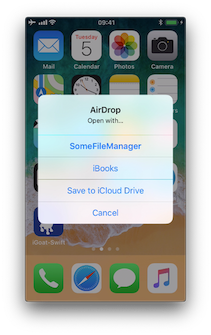
-
After selecting SomeFileManager we can see the following:
(0x1c4077000) -[AppDelegate application:openURL:options:] application: <UIApplication: 0x101c00950> openURL: file:///var/mobile/Library/Application%20Support /Containers/com.some.filemanager/Documents/Inbox/OWASP_MASVS.pdf options: { UIApplicationOpenURLOptionsAnnotationKey = { LSMoveDocumentOnOpen = 1; }; UIApplicationOpenURLOptionsOpenInPlaceKey = 0; UIApplicationOpenURLOptionsSourceApplicationKey = "com.apple.sharingd"; "_UIApplicationOpenURLOptionsSourceProcessHandleKey" = "<FBSProcessHandle: 0x1c3a63140; sharingd:605; valid: YES>"; } 0x18c7930d8 UIKit!__58-[UIApplication _applicationOpenURLAction:payload:origin:]_block_invoke ... 0x1857cdc34 FrontBoardServices!-[FBSSerialQueue _performNextFromRunLoopSource] RET: 0x1
As you can see, the sending application is com.apple.sharingd and the URL's scheme is file://. Note that once we select the app that should open the file, the system already moved the file to the corresponding destination, that is to the app's Inbox. The apps are then responsible for deleting the files inside their Inboxes. This app, for example, moves the file to /var/mobile/Documents/ and removes it from the Inbox.
(0x1c002c760) -[XXFileManager moveItemAtPath:toPath:error:]
moveItemAtPath: /var/mobile/Library/Application Support/Containers
/com.some.filemanager/Documents/Inbox/OWASP_MASVS.pdf
toPath: /var/mobile/Documents/OWASP_MASVS (1).pdf
error: 0x16f095bf8
0x100f24e90 SomeFileManager!-[AppDelegate __handleOpenURL:]
0x100f25198 SomeFileManager!-[AppDelegate application:openURL:options:]
0x18c7930d8 UIKit!__58-[UIApplication _applicationOpenURLAction:payload:origin:]_block_invoke
...
0x1857cd9f4 FrontBoardServices!__FBSSERIALQUEUE_IS_CALLING_OUT_TO_A_BLOCK__
RET: 0x1
If you look at the stack trace, you can see how application:openURL:options: called __handleOpenURL:, which called moveItemAtPath:toPath:error:. Notice that we have now this information without having the source code for the target app. The first thing that we had to do was clear: hook application:openURL:options:. Regarding the rest, we had to think a little bit and come up with methods that we could start tracing and are related to the file manager, for example, all methods containing the strings "copy", "move", "remove", etc. until we have found that the one being called was moveItemAtPath:toPath:error:.
A final thing worth noticing here is that this way of handling incoming files is the same for custom URL schemes. Please refer to Testing Custom URL Schemes for more information.