MASTG-TEST-0070: Testing Universal Links
This test will be updated soon
The test can be used in its current form, but it will receive a complete overhaul as part of the new OWASP MASTG v2 guidelines.
Help us out by submitting a PR for: MASTG v1->v2 MASTG-TEST-0070: Testing Universal Links (ios)
Overview¶
Static Analysis¶
Testing universal links on a static approach includes doing the following:
- Checking the Associated Domains entitlement
- Retrieving the Apple App Site Association file
- Checking the link receiver method
- Checking the data handler method
- Checking if the app is calling other app's universal links
Checking the Associated Domains Entitlement¶
Universal links require the developer to add the Associated Domains entitlement and include in it a list of the domains that the app supports.
In Xcode, go to the Capabilities tab and search for Associated Domains. You can also inspect the .entitlements file looking for com.apple.developer.associated-domains. Each of the domains must be prefixed with applinks:, such as applinks:www.mywebsite.com.
Here's an example from Telegram's .entitlements file:
<key>com.apple.developer.associated-domains</key>
<array>
<string>applinks:telegram.me</string>
<string>applinks:t.me</string>
</array>
More detailed information can be found in the archived Apple Developer Documentation.
If you don't have the original source code you can extract them from the MachO file as explained in Extracting Entitlements from MachO Binaries.
Retrieving the Apple App Site Association File¶
Try to retrieve the apple-app-site-association file from the server using the associated domains you got from the previous step. This file needs to be accessible via HTTPS, without any redirects, at https://<domain>/apple-app-site-association or https://<domain>/.well-known/apple-app-site-association.
You can retrieve it yourself using your browser and navigating to https://<domain>/apple-app-site-association, https://<domain>/.well-known/apple-app-site-association or using Apple's CDN at https://app-site-association.cdn-apple.com/a/v1/<domain>.
Alternatively, you can use the Apple App Site Association (AASA) Validator. After entering the domain, it will display the file, verify it for you and show the results (e.g. if it is not being properly served over HTTPS). See the following example from apple.com https://www.apple.com/.well-known/apple-app-site-association:
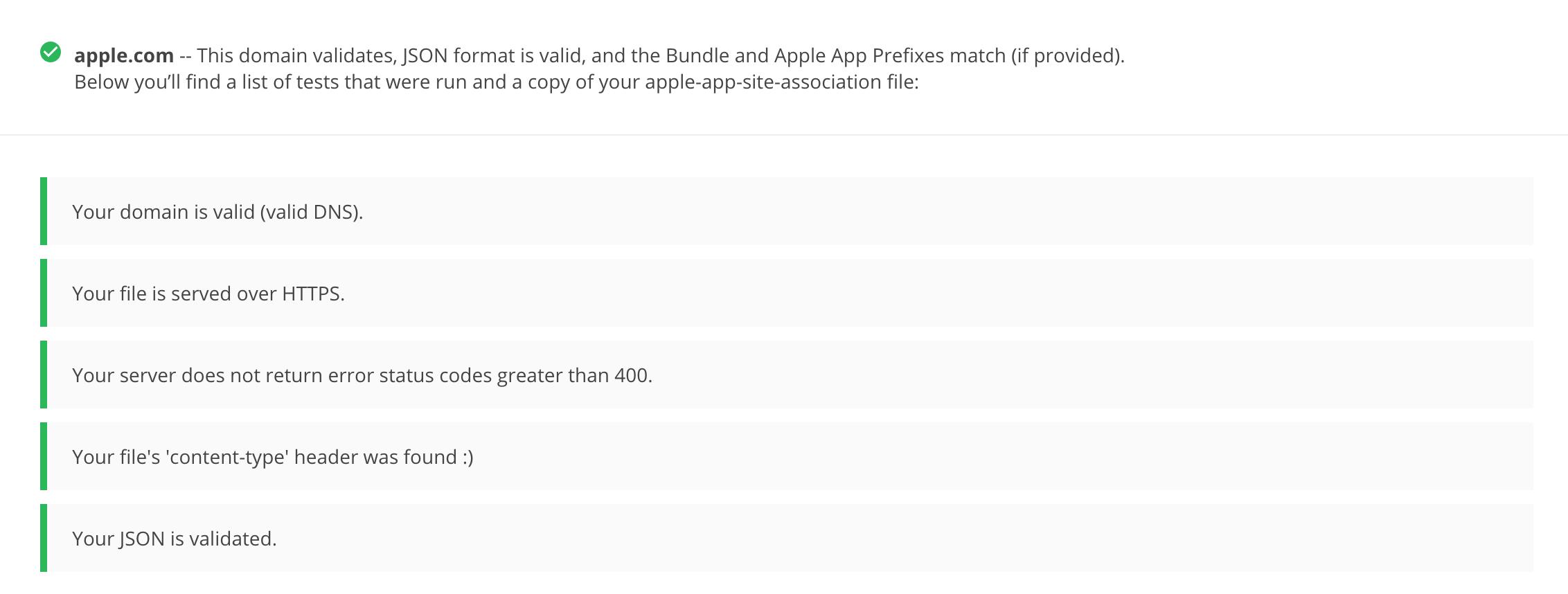
{
"activitycontinuation": {
"apps": [
"W74U47NE8E.com.apple.store.Jolly"
]
},
"applinks": {
"apps": [],
"details": [
{
"appID": "W74U47NE8E.com.apple.store.Jolly",
"paths": [
"NOT /shop/buy-iphone/*",
"NOT /us/shop/buy-iphone/*",
"/xc/*",
"/shop/buy-*",
"/shop/product/*",
"/shop/bag/shared_bag/*",
"/shop/order/list",
"/today",
"/shop/watch/watch-accessories",
"/shop/watch/watch-accessories/*",
"/shop/watch/bands",
] } ] }
}
The "details" key inside "applinks" contains a JSON representation of an array that might contain one or more apps. The "appID" should match the "application-identifier" key from the app's entitlements. Next, using the "paths" key, the developers can specify certain paths to be handled on a per app basis. Some apps, like Telegram use a standalone * ("paths": ["*"]) in order to allow all possible paths. Only if specific areas of the website should not be handled by some app, the developer can restrict access by excluding them by prepending a "NOT " (note the whitespace after the T) to the corresponding path. Also remember that the system will look for matches by following the order of the dictionaries in the array (first match wins).
This path exclusion mechanism is not to be seen as a security feature but rather as a filter that developer might use to specify which apps open which links. By default, iOS does not open any unverified links.
Remember that universal links verification occurs at installation time. iOS retrieves the AASA file for the declared domains (applinks) in its com.apple.developer.associated-domains entitlement. iOS will refuse to open those links if the verification did not succeed. Some reasons to fail verification might include:
- The AASA file is not served over HTTPS.
- The AASA is not available.
- The
appIDs do not match (this would be the case of a malicious app). iOS would successfully prevent any possible hijacking attacks.
Checking the Link Receiver Method¶
In order to receive links and handle them appropriately, the app delegate has to implement application:continueUserActivity:restorationHandler:. If you have the original project try searching for this method.
Please note that if the app uses openURL:options:completionHandler: to open a universal link to the app's website, the link won't open in the app. As the call originates from the app, it won't be handled as a universal link.
From Apple Docs: When iOS launches your app after a user taps a universal link, you receive an
NSUserActivityobject with anactivityTypevalue ofNSUserActivityTypeBrowsingWeb. The activity object'swebpageURLproperty contains the URL that the user is accessing. The webpage URL property always contains an HTTP or HTTPS URL, and you can useNSURLComponentsAPIs to manipulate the components of the URL. [...] To protect users' privacy and security, you should not use HTTP when you need to transport data; instead, use a secure transport protocol such as HTTPS.
From the note above we can highlight that:
- The mentioned
NSUserActivityobject comes from thecontinueUserActivityparameter, as seen in the method above. - The scheme of the
webpageURLmust be HTTP or HTTPS (any other scheme should throw an exception). Theschemeinstance property ofURLComponents/NSURLComponentscan be used to verify this.
If you don't have the original source code you can use radare2 for iOS or rabin2 to search the binary strings for the link receiver method:
$ rabin2 -zq Telegram\ X.app/Telegram\ X | grep restorationHan
0x1000deea9 53 52 application:continueUserActivity:restorationHandler:
Checking the Data Handler Method¶
You should check how the received data is validated. Apple explicitly warns about this:
Universal links offer a potential attack vector into your app, so make sure to validate all URL parameters and discard any malformed URLs. In addition, limit the available actions to those that do not risk the user's data. For example, do not allow universal links to directly delete content or access sensitive information about the user. When testing your URL-handling code, make sure your test cases include improperly formatted URLs.
As stated in the Apple Developer Documentation, when iOS opens an app as the result of a universal link, the app receives an NSUserActivity object with an activityType value of NSUserActivityTypeBrowsingWeb. The activity object's webpageURL property contains the HTTP or HTTPS URL that the user accesses. The following example in Swift verifies exactly this before opening the URL:
func application(_ application: UIApplication, continue userActivity: NSUserActivity,
restorationHandler: @escaping ([UIUserActivityRestoring]?) -> Void) -> Bool {
// ...
if userActivity.activityType == NSUserActivityTypeBrowsingWeb, let url = userActivity.webpageURL {
application.open(url, options: [:], completionHandler: nil)
}
return true
}
In addition, remember that if the URL includes parameters, they should not be trusted before being carefully sanitized and validated (even when coming from trusted domain). For example, they might have been spoofed by an attacker or might include malformed data. If that is the case, the whole URL and therefore the universal link request must be discarded.
The NSURLComponents API can be used to parse and manipulate the components of the URL. This can be also part of the method application:continueUserActivity:restorationHandler: itself or might occur on a separate method being called from it. The following example demonstrates this:
func application(_ application: UIApplication,
continue userActivity: NSUserActivity,
restorationHandler: @escaping ([Any]?) -> Void) -> Bool {
guard userActivity.activityType == NSUserActivityTypeBrowsingWeb,
let incomingURL = userActivity.webpageURL,
let components = NSURLComponents(url: incomingURL, resolvingAgainstBaseURL: true),
let path = components.path,
let params = components.queryItems else {
return false
}
if let albumName = params.first(where: { $0.name == "albumname" })?.value,
let photoIndex = params.first(where: { $0.name == "index" })?.value {
// Interact with album name and photo index
return true
} else {
// Handle when album and/or album name or photo index missing
return false
}
}
Finally, as stated above, be sure to verify that the actions triggered by the URL do not expose sensitive information or risk the user's data on any way.
Checking if the App is Calling Other App's Universal Links¶
An app might be calling other apps via universal links in order to simply trigger some actions or to transfer information, in that case, it should be verified that it is not leaking sensitive information.
If you have the original source code, you can search it for the openURL:options: completionHandler: method and check the data being handled.
Note that the
openURL:options:completionHandler:method is not only used to open universal links but also to call custom URL schemes.
This is an example from the Telegram app:
}, openUniversalUrl: { url, completion in
if #available(iOS 10.0, *) {
var parsedUrl = URL(string: url)
if let parsed = parsedUrl {
if parsed.scheme == nil || parsed.scheme!.isEmpty {
parsedUrl = URL(string: "https://\(url)")
}
}
if let parsedUrl = parsedUrl {
return UIApplication.shared.open(parsedUrl,
options: [UIApplicationOpenURLOptionUniversalLinksOnly: true as NSNumber],
completionHandler: { value in completion.completion(value)}
)
Note how the app adapts the scheme to "https" before opening it and how it uses the option UIApplicationOpenURLOptionUniversalLinksOnly: true that opens the URL only if the URL is a valid universal link and there is an installed app capable of opening that URL.
If you don't have the original source code, search in the symbols and in the strings of the app binary. For example, we will search for Objective-C methods that contain "openURL":
$ rabin2 -zq Telegram\ X.app/Telegram\ X | grep openURL
0x1000dee3f 50 49 application:openURL:sourceApplication:annotation:
0x1000dee71 29 28 application:openURL:options:
0x1000df2c9 9 8 openURL:
0x1000df772 35 34 openURL:options:completionHandler:
As expected, openURL:options:completionHandler: is among the ones found (remember that it might be also present because the app opens custom URL schemes). Next, to ensure that no sensitive information is being leaked you'll have to perform dynamic analysis and inspect the data being transmitted. Please refer to Testing Custom URL Schemes for some examples on hooking and tracing this method.
Dynamic Analysis¶
If an app is implementing universal links, you should have the following outputs from the static analysis:
- the associated domains
- the Apple App Site Association file
- the link receiver method
- the data handler method
You can use this now to dynamically test them:
- Triggering universal links
- Identifying valid universal links
- Tracing the link receiver method
- Checking how the links are opened
Triggering Universal Links¶
Unlike custom URL schemes, unfortunately you cannot test universal links from Safari just by typing them in the search bar directly as this is not allowed by Apple. But you can test them anytime using other apps like the Notes app:
- Open the Notes app and create a new note.
- Write the links including the domain.
- Leave the editing mode in the Notes app.
- Long press the links to open them (remember that a standard click triggers the default option).
To do it from Safari you will have to find an existing link on a website that once clicked, it will be recognized as a Universal Link. This can be a bit time consuming.
Alternatively you can also use Frida for this, see Testing Custom URL Schemes for more details.
Identifying Valid Universal Links¶
First of all we will see the difference between opening an allowed Universal Link and one that shouldn't be allowed.
From the apple-app-site-association of apple.com we have seen above we chose the following paths:
"paths": [
"NOT /shop/buy-iphone/*",
...
"/today",
One of them should offer the "Open in app" option and the other should not.
If we long press on the first one (http://www.apple.com/shop/buy-iphone/iphone-xr) it only offers the option to open it (in the browser).
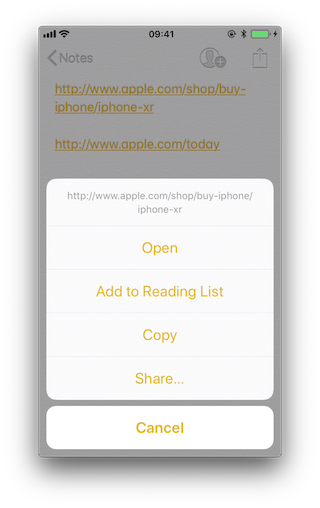
If we long press on the second (http://www.apple.com/today) it shows options to open it in Safari and in "Apple Store":
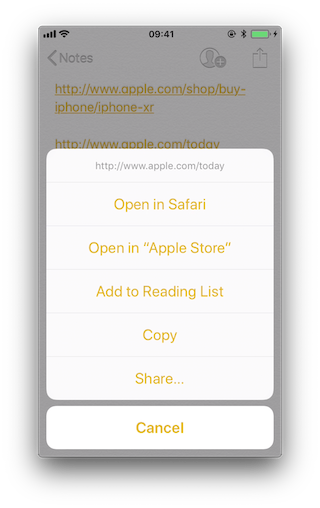
Note that there is a difference between a click and a long press. Once we long press a link and select an option, e.g. "Open in Safari", this will become the default option for all future clicks until we long press again and select another option.
If we repeat the process on the method application:continueUserActivity: restorationHandler: by either hooking or tracing, we will see how it gets called as soon as we open the allowed universal link. For this you can use for example frida-trace:
frida-trace -U "Apple Store" -m "*[* *restorationHandler*]"
Tracing the Link Receiver Method¶
This section explains how to trace the link receiver method and how to extract additional information. For this example, we will use Telegram, as there are no restrictions in its apple-app-site-association file:
{
"applinks": {
"apps": [],
"details": [
{
"appID": "X834Q8SBVP.org.telegram.TelegramEnterprise",
"paths": [
"*"
]
},
{
"appID": "C67CF9S4VU.ph.telegra.Telegraph",
"paths": [
"*"
]
},
{
"appID": "X834Q8SBVP.org.telegram.Telegram-iOS",
"paths": [
"*"
]
}
]
}
}
In order to open the links we will also use the Notes app and frida-trace with the following pattern:
frida-trace -U Telegram -m "*[* *restorationHandler*]"
Write https://t.me/addstickers/radare (found through a quick Internet research) and open it from the Notes app.
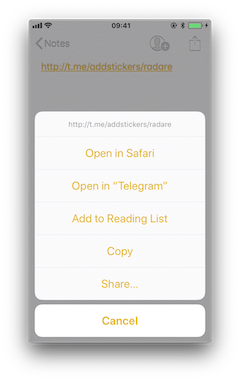
First we let frida-trace generate the stubs in __handlers__/:
$ frida-trace -U Telegram -m "*[* *restorationHandler*]"
Instrumenting functions...
-[AppDelegate application:continueUserActivity:restorationHandler:]
You can see that only one function was found and is being instrumented. Trigger now the universal link and observe the traces.
298382 ms -[AppDelegate application:0x10556b3c0 continueUserActivity:0x1c4237780
restorationHandler:0x16f27a898]
You can observe that the function is in fact being called. You can now add code to the stubs in __handlers__/ to obtain more details:
// __handlers__/__AppDelegate_application_contin_8e36bbb1.js
onEnter: function (log, args, state) {
log("-[AppDelegate application: " + args[2] + " continueUserActivity: " + args[3] +
" restorationHandler: " + args[4] + "]");
log("\tapplication: " + ObjC.Object(args[2]).toString());
log("\tcontinueUserActivity: " + ObjC.Object(args[3]).toString());
log("\t\twebpageURL: " + ObjC.Object(args[3]).webpageURL().toString());
log("\t\tactivityType: " + ObjC.Object(args[3]).activityType().toString());
log("\t\tuserInfo: " + ObjC.Object(args[3]).userInfo().toString());
log("\trestorationHandler: " +ObjC.Object(args[4]).toString());
},
The new output is:
298382 ms -[AppDelegate application:0x10556b3c0 continueUserActivity:0x1c4237780
restorationHandler:0x16f27a898]
298382 ms application:<Application: 0x10556b3c0>
298382 ms continueUserActivity:<NSUserActivity: 0x1c4237780>
298382 ms webpageURL:http://t.me/addstickers/radare
298382 ms activityType:NSUserActivityTypeBrowsingWeb
298382 ms userInfo:{
}
298382 ms restorationHandler:<__NSStackBlock__: 0x16f27a898>
Apart from the function parameters we have added more information by calling some methods from them to get more details, in this case about the NSUserActivity. If we look in the Apple Developer Documentation we can see what else we can call from this object.
Checking How the Links Are Opened¶
If you want to know more about which function actually opens the URL and how the data is actually being handled you should keep investigating.
Extend the previous command in order to find out if there are any other functions involved into opening the URL.
frida-trace -U Telegram -m "*[* *restorationHandler*]" -i "*open*Url*"
-iincludes any method. You can also use a glob pattern here (e.g.-i "*open*Url*"means "include any function containing 'open', then 'Url' and something else")
Again, we first let frida-trace generate the stubs in __handlers__/:
$ frida-trace -U Telegram -m "*[* *restorationHandler*]" -i "*open*Url*"
Instrumenting functions...
-[AppDelegate application:continueUserActivity:restorationHandler:]
$S10TelegramUI0A19ApplicationBindingsC16openUniversalUrlyySS_AA0ac4OpenG10Completion...
$S10TelegramUI15openExternalUrl7account7context3url05forceD016presentationData18application...
$S10TelegramUI31AuthorizationSequenceControllerC7account7strings7openUrl5apiId0J4HashAC0A4Core19...
...
Now you can see a long list of functions but we still don't know which ones will be called. Trigger the universal link again and observe the traces.
/* TID 0x303 */
298382 ms -[AppDelegate application:0x10556b3c0 continueUserActivity:0x1c4237780
restorationHandler:0x16f27a898]
298619 ms | $S10TelegramUI15openExternalUrl7account7context3url05forceD016presentationData
18applicationContext20navigationController12dismissInputy0A4Core7AccountC_AA
14OpenURLContextOSSSbAA012PresentationK0CAA0a11ApplicationM0C7Display0
10NavigationO0CSgyyctF()
Apart from the Objective-C method, now there is one Swift function that is also of your interest.
There is probably no documentation for that Swift function but you can just demangle its symbol using swift-demangle via xcrun:
xcrun can be used invoke Xcode developer tools from the command-line, without having them in the path. In this case it will locate and run swift-demangle, an Xcode tool that demangles Swift symbols.
$ xcrun swift-demangle S10TelegramUI15openExternalUrl7account7context3url05forceD016presentationData
18applicationContext20navigationController12dismissInputy0A4Core7AccountC_AA14OpenURLContextOSSSbAA0
12PresentationK0CAA0a11ApplicationM0C7Display010NavigationO0CSgyyctF
Resulting in:
---> TelegramUI.openExternalUrl(
account: TelegramCore.Account, context: TelegramUI.OpenURLContext, url: Swift.String,
forceExternal: Swift.Bool, presentationData: TelegramUI.PresentationData,
applicationContext: TelegramUI.TelegramApplicationContext,
navigationController: Display.NavigationController?, dismissInput: () -> ()) -> ()
This not only gives you the class (or module) of the method, its name and the parameters but also reveals the parameter types and return type, so in case you need to dive deeper now you know where to start.
For now we will use this information to properly print the parameters by editing the stub file:
// __handlers__/TelegramUI/_S10TelegramUI15openExternalUrl7_b1a3234e.js
onEnter: function (log, args, state) {
log("TelegramUI.openExternalUrl(account: TelegramCore.Account,
context: TelegramUI.OpenURLContext, url: Swift.String, forceExternal: Swift.Bool,
presentationData: TelegramUI.PresentationData,
applicationContext: TelegramUI.TelegramApplicationContext,
navigationController: Display.NavigationController?, dismissInput: () -> ()) -> ()");
log("\taccount: " + ObjC.Object(args[0]).toString());
log("\tcontext: " + ObjC.Object(args[1]).toString());
log("\turl: " + ObjC.Object(args[2]).toString());
log("\tpresentationData: " + args[3]);
log("\tapplicationContext: " + ObjC.Object(args[4]).toString());
log("\tnavigationController: " + ObjC.Object(args[5]).toString());
},
This way, the next time we run it we get a much more detailed output:
298382 ms -[AppDelegate application:0x10556b3c0 continueUserActivity:0x1c4237780
restorationHandler:0x16f27a898]
298382 ms application:<Application: 0x10556b3c0>
298382 ms continueUserActivity:<NSUserActivity: 0x1c4237780>
298382 ms webpageURL:http://t.me/addstickers/radare
298382 ms activityType:NSUserActivityTypeBrowsingWeb
298382 ms userInfo:{
}
298382 ms restorationHandler:<__NSStackBlock__: 0x16f27a898>
298619 ms | TelegramUI.openExternalUrl(account: TelegramCore.Account,
context: TelegramUI.OpenURLContext, url: Swift.String, forceExternal: Swift.Bool,
presentationData: TelegramUI.PresentationData, applicationContext:
TelegramUI.TelegramApplicationContext, navigationController: Display.NavigationController?,
dismissInput: () -> ()) -> ()
298619 ms | account: TelegramCore.Account
298619 ms | context: nil
298619 ms | url: http://t.me/addstickers/radare
298619 ms | presentationData: 0x1c4e40fd1
298619 ms | applicationContext: nil
298619 ms | navigationController: TelegramUI.PresentationData
There you can observe the following:
- It calls
application:continueUserActivity:restorationHandler:from the app delegate as expected. application:continueUserActivity:restorationHandler:handles the URL but does not open it, it callsTelegramUI.openExternalUrlfor that.- The URL being opened is
https://t.me/addstickers/radare.
You can now keep going and try to trace and verify how the data is being validated. For example, if you have two apps that communicate via universal links you can use this to see if the sending app is leaking sensitive data by hooking these methods in the receiving app. This is especially useful when you don't have the source code as you will be able to retrieve the full URL that you wouldn't see other way as it might be the result of clicking some button or triggering some functionality.
In some cases, you might find data in userInfo of the NSUserActivity object. In the previous case there was no data being transferred but it might be the case for other scenarios. To see this, be sure to hook the userInfo property or access it directly from the continueUserActivity object in your hook (e.g. by adding a line like this log("userInfo:" + ObjC.Object(args[3]).userInfo().toString());).
Final Notes about Universal Links and Handoff¶
Universal links and Apple's Handoff feature are related:
- Both rely on the same method when receiving data:
application:continueUserActivity:restorationHandler:
- Like universal links, the Handoff's Activity Continuation must be declared in the
com.apple.developer.associated-domainsentitlement and in the server'sapple-app-site-associationfile (in both cases via the keyword"activitycontinuation":). See "Retrieving the Apple App Site Association File" above for an example.
Actually, the previous example in "Checking How the Links Are Opened" is very similar to the "Web Browser-to-Native App Handoff" scenario described in the "Handoff Programming Guide":
If the user is using a web browser on the originating device, and the receiving device is an iOS device with a native app that claims the domain portion of the
webpageURLproperty, then iOS launches the native app and sends it anNSUserActivityobject with anactivityTypevalue ofNSUserActivityTypeBrowsingWeb. ThewebpageURLproperty contains the URL the user was visiting, while theuserInfodictionary is empty.
In the detailed output above you can see that NSUserActivity object we've received meets exactly the mentioned points:
298382 ms -[AppDelegate application:0x10556b3c0 continueUserActivity:0x1c4237780
restorationHandler:0x16f27a898]
298382 ms application:<Application: 0x10556b3c0>
298382 ms continueUserActivity:<NSUserActivity: 0x1c4237780>
298382 ms webpageURL:http://t.me/addstickers/radare
298382 ms activityType:NSUserActivityTypeBrowsingWeb
298382 ms userInfo:{
}
298382 ms restorationHandler:<__NSStackBlock__: 0x16f27a898>
This knowledge should help you when testing apps supporting Handoff.